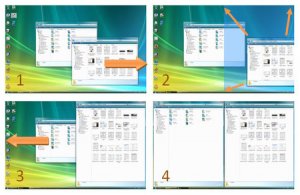Софт → NTWind Software WindowSpace v2.0.4
Скачать бесплатно NTWind Software WindowSpace v2.0.4
Программа WindowSpace предназначена для управления окнами приложений на мониторах с большим разрешением экрана, а также системах с несколькими мониторами. WindowSpace автоматически выравнивает положение окон относительно границ экрана и других окон при перемещении и изменении размеров с помощью мыши. Что позволяет легко разместить несколько окон приложений друг рядом с другом, при этом точно выравнить их границы относительно экрана.
The WindowSpace application was designed to be a powerful desktop enhancement utility that provides a set of productivity options to manage multiple windows on big screens.Once installed, it allows you to manipulate windows in many new amazing ways – snap windows to the screen edges and other windows, move and resize them with keyboard shortcuts, maximize vertically or horizontally, pin on top of the other windows, hide from view, minimize to tray, and it’s just the beginning!Most of the actions can be triggered with the hotkeys, some by selecting the corresponding options from the window menu. New window actions give extra comfort to the owners of large monitors, widescreens, multi-monitor systems, and the users who have to multitask in many applications but have a limited desktop space.
Snap windows to edges & other windows:
Whether you have a small or big screen, you know that too many open windows make computation rather awkward – windows overlap each other, hang partway out of sight so that the user can even forget that an application is open. Snapping is an excellent way to keep your desktop organized.Once this option is on, windows will snap to each other or to the screen border neatly, edge to edge, rather than block or cover one another completely. You’ll be able to align windows properly without having to reposition them constantly on the desktop, or hunt for the application you need behind other windows.
Move and resize windows with the keyboard:
By default, you can resize windows and drag them over the desktop with the mouse. After installing WindowSpace, you’ll be able to do the same by using a set of keyboard shortcuts. This is a great alternative for laptop users and everyone else who likes keeping hands on the keyboard.By pressing Win + Arrow Keys, you can move the active window to the left - right and up - down. Pressing Win + Ctrl + Arrow Keys snaps the window instantly to any of the fouredges of the desktop. To change the width or height of the window, press Win + Alt + Arrow Keys several times until the desired window size is achieved.
Maximize windows vertically or horizontally:
The “Maximize Vertically” feature is especially useful for the owners of widescreen monitors. This comes in handy if you want to see the window content with the minimal amount of white space. Also looking at two vertically opened pages sitting next to each other makes things a lot easier to compare, or move content between them.To maximize a window vertically, you should press the default hotkey combination – Alt+F5, or right-click the Maximize title button. The second right-click or hotkey press shrinks the window to its original size. This feature also works for “child” windows, which are correctly maximized inside their MDI parent.
Set windows ‘Always On Top’:
The “Always On Top” option is a real helper when you multitask in several applications. It lets you pin a window on top of the other window and work with them both simultaneously, without the need to jump from one window to another.With this option in place, you can, for example, put a web browser on top of the word processing document and conveniently move data between the two applications.WindowSpace adds the “Always On Top” option to the window menu. This menu appears when you right-click the window title bar or the application taskbar button.The availability and position of the new options in the window menu can be customized in the WindowSpace Settings dialog.
Minimize To Tray + Hide Window:
These two options are clever alternatives to standard Windows minimization. The taskbar is fine for a few windows. But if you open many of them, it becomes cluttered, making it difficult to find a window. With WindowSpace, you’ll get two amazing ways to get rid of this problem. Simply minimize a window to the tray or hide it from view.
Right-click the icon to restore a hidden window :
Minimization to tray is helpful when you want some applications – Outlook Express, Firefox, Internet Exlorer – to run in the background and keep the taskbar free for more important programs you’re working with at the moment.WindowSpace adds new “Minimize to Tray” and “Hide Window” actions to the standard window buttons. You can quickly minimize a window to the tray or hide it completely from view with a right-click or a middle-click on the Minimize button.
Right-click to 'Minimize To Tray' or middle-click to 'Hide Window' :
The “Hide Window” feature will benefit those who need to hide a document, MySpace page, photo album, or instant messenger quickly when someone – the boss or parent – comes into the room to check what’s going on.
Cascade, Tile and Close All Windows:
In just one press of the hotkey, you can tile windows vertically or horizontally, cascade, or close them all. These options work in much the same way as the standard Windows shortcut - Win + D, which minimizes all open windows to the taskbar.
Cascade windows:
(Win + C) Tile windows vertically
(Win + V) Tile windows horizontally
(Win + H)
What's New:
· WindowSpace 2.0 is out of Beta phase!
· Added support of third-party translations (see "lang" directory)
· Added option to disable keyboard shortcuts (Hotkeys tab, Options)
· Added ability to exclude certain applications via registry key (see forum)
· Improved compatibility with applications that use their own snapping hooks
· Fixed an issue when "Show window contents while dragging" is turned off
· Fixed a minor issue with default keyboard shortcuts
· Fixed a minor issue with "maximize to desktop" hotkey on Vista x64
· Some default settings were changed
21 мая 2009 Добавил: Hengmen Просмотров: 858 Комментарии: 0
Программа WindowSpace предназначена для управления окнами приложений на мониторах с большим разрешением экрана, а также системах с несколькими мониторами. WindowSpace автоматически выравнивает положение окон относительно границ экрана и других окон при перемещении и изменении размеров с помощью мыши. Что позволяет легко разместить несколько окон приложений друг рядом с другом, при этом точно выравнить их границы относительно экрана.
The WindowSpace application was designed to be a powerful desktop enhancement utility that provides a set of productivity options to manage multiple windows on big screens.Once installed, it allows you to manipulate windows in many new amazing ways – snap windows to the screen edges and other windows, move and resize them with keyboard shortcuts, maximize vertically or horizontally, pin on top of the other windows, hide from view, minimize to tray, and it’s just the beginning!Most of the actions can be triggered with the hotkeys, some by selecting the corresponding options from the window menu. New window actions give extra comfort to the owners of large monitors, widescreens, multi-monitor systems, and the users who have to multitask in many applications but have a limited desktop space.
Snap windows to edges & other windows:
Whether you have a small or big screen, you know that too many open windows make computation rather awkward – windows overlap each other, hang partway out of sight so that the user can even forget that an application is open. Snapping is an excellent way to keep your desktop organized.Once this option is on, windows will snap to each other or to the screen border neatly, edge to edge, rather than block or cover one another completely. You’ll be able to align windows properly without having to reposition them constantly on the desktop, or hunt for the application you need behind other windows.
Move and resize windows with the keyboard:
By default, you can resize windows and drag them over the desktop with the mouse. After installing WindowSpace, you’ll be able to do the same by using a set of keyboard shortcuts. This is a great alternative for laptop users and everyone else who likes keeping hands on the keyboard.By pressing Win + Arrow Keys, you can move the active window to the left - right and up - down. Pressing Win + Ctrl + Arrow Keys snaps the window instantly to any of the fouredges of the desktop. To change the width or height of the window, press Win + Alt + Arrow Keys several times until the desired window size is achieved.
Maximize windows vertically or horizontally:
The “Maximize Vertically” feature is especially useful for the owners of widescreen monitors. This comes in handy if you want to see the window content with the minimal amount of white space. Also looking at two vertically opened pages sitting next to each other makes things a lot easier to compare, or move content between them.To maximize a window vertically, you should press the default hotkey combination – Alt+F5, or right-click the Maximize title button. The second right-click or hotkey press shrinks the window to its original size. This feature also works for “child” windows, which are correctly maximized inside their MDI parent.
Set windows ‘Always On Top’:
The “Always On Top” option is a real helper when you multitask in several applications. It lets you pin a window on top of the other window and work with them both simultaneously, without the need to jump from one window to another.With this option in place, you can, for example, put a web browser on top of the word processing document and conveniently move data between the two applications.WindowSpace adds the “Always On Top” option to the window menu. This menu appears when you right-click the window title bar or the application taskbar button.The availability and position of the new options in the window menu can be customized in the WindowSpace Settings dialog.
Minimize To Tray + Hide Window:
These two options are clever alternatives to standard Windows minimization. The taskbar is fine for a few windows. But if you open many of them, it becomes cluttered, making it difficult to find a window. With WindowSpace, you’ll get two amazing ways to get rid of this problem. Simply minimize a window to the tray or hide it from view.
Right-click the icon to restore a hidden window :
Minimization to tray is helpful when you want some applications – Outlook Express, Firefox, Internet Exlorer – to run in the background and keep the taskbar free for more important programs you’re working with at the moment.WindowSpace adds new “Minimize to Tray” and “Hide Window” actions to the standard window buttons. You can quickly minimize a window to the tray or hide it completely from view with a right-click or a middle-click on the Minimize button.
Right-click to 'Minimize To Tray' or middle-click to 'Hide Window' :
The “Hide Window” feature will benefit those who need to hide a document, MySpace page, photo album, or instant messenger quickly when someone – the boss or parent – comes into the room to check what’s going on.
Cascade, Tile and Close All Windows:
In just one press of the hotkey, you can tile windows vertically or horizontally, cascade, or close them all. These options work in much the same way as the standard Windows shortcut - Win + D, which minimizes all open windows to the taskbar.
Cascade windows:
(Win + C) Tile windows vertically
(Win + V) Tile windows horizontally
(Win + H)
What's New:
· WindowSpace 2.0 is out of Beta phase!
· Added support of third-party translations (see "lang" directory)
· Added option to disable keyboard shortcuts (Hotkeys tab, Options)
· Added ability to exclude certain applications via registry key (see forum)
· Improved compatibility with applications that use their own snapping hooks
· Fixed an issue when "Show window contents while dragging" is turned off
· Fixed a minor issue with default keyboard shortcuts
· Fixed a minor issue with "maximize to desktop" hotkey on Vista x64
· Some default settings were changed
Размер: 1.69 Mb


Уважаемый посетитель вы вошли на сайт как незарегистрированный пользователь. Мы рекомендуем вам зарегистрироваться либо войти на сайт под своим именем.
Похожие новости
Информация
 |
Посетители, находящиеся в группе Гости, не могут оставлять комментарии к данной публикации. |
Календарь ↓
| « Январь 2026 » | ||||||
|---|---|---|---|---|---|---|
| Пн | Вт | Ср | Чт | Пт | Сб | Вс |
| 1 | 2 | 3 | 4 | |||
| 5 | 6 | 7 | 8 | 9 | 10 | 11 |
| 12 | 13 | 14 | 15 | 16 | 17 | 18 |
| 19 | 20 | 21 | 22 | 23 | 24 | 25 |
| 26 | 27 | 28 | 29 | 30 | 31 | |
Архив сайта ↓
Декабрь 2024 (5)
Ноябрь 2024 (31)
Сентябрь 2023 (1)
Сентябрь 2021 (9)
Май 2021 (3)
Апрель 2021 (1)
Друзья ↓
» Порно видео онлайн
» Ведьмак смотреть онлайн
» Сокол и Зимний Солдат смотреть
» Фильмы и сериалы онлайн
»
»
» Скачать Warcraft 3
»
Обмен ссылками закрыт!