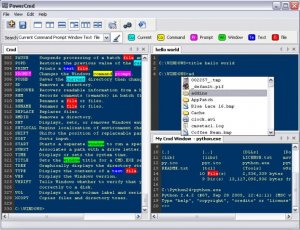Софт → PowerCmd v2.0.10113
Скачать бесплатно PowerCmd v2.0.10113
PowerCmd это современный и удобный заменитель командной строки для Windows, который позволит вам запустить несколько консолей в одном окне. Вы легко сможете организовать консольные окна, использовать текстовый редактор в стиле Windows, настроить автосохранение логов, выделение ключевых слов, настроить шрифты и цвета, кастомизировать панель инструментов для часто используемых команд или инструментов, перейти в удобный полноэкранный режим и настроить множество других параметров. Имея гораздо более удобный и функциональный интерфейс, чем командная строка Windows, PowerCmd делает работу в консоли простой и удобной.
PowerCmd enhances your command prompt with an easy-to-use Windows GUI-style interface and allows you to run multiple consoles within a single tabbed window. You can easily organize multiple consoles in vertical, horizontal, and grid forms. Auto-log, auto-completion, keywords highlight, configurable font and colors, customizable toolbar for frequently used commands or tools and minimizing to tray are easy solutions to daily needs.
Organize command line windows
Main view is split with specified layouts. Each view represents a tabbed control, which organize multiple command line windows with associated tabs. The whole main window can be minimized to a system tray icon (in the notification area of the taskbar).
PowerCmd allows you to view command line windows in a very nice full screen mode.
Integrate to Shell (Command Prompt Here)
PowerCmd adds a "PowerCmd" context menu option on file system folders, giving you a quick way to open a command prompt window pointing at the selected folder from Explorer right click context menu. A new instance of PowerCmd will be created to carry the tabbed prompt window. If you don't allow mulitple instances, the new command prompt window will be a tab in exisiting PowerCmd instance.
Enhanced Windows style text editing behavior
PowerCmd supports standard generic text editing behavior. You can cut, copy and paste using the conventional Windows shortcuts, drag and drop text within PowerCmd. (the left part on the left screenshot)
PowerCmd still supports traditional column selection mode of the prompt window when ALT key pressed. (the right part on the left screenshot)
Filtered command prompt history
You can use the up and down arrows to recall commands from history buffer. F7 and F8, the undocumented command prompt tips, are better if you want to re-execute a particular command. F7 brings up a history window with numbers, a command can be selected by the arrow keys and then executed by pressing Enter or mouse double click. Ctrl+Enter or Ctrl + double click puts the command to current command line but not executes it. F8 brings up the history window with filter. The listed commands are all start with the filter.
Auto Save Logs
To help prevent loss of your work, PowerCmd allows you to save the output of consoles automatically. This capability doesn't impact your interactive operations on consoles, but can protect your data if console or your computer unexpectedly quits, and can provide you the history logs of consoles conveniently.
Highlight keywords on a console and Word Find Buttons
PowerCmd search toolbar puts a search box for consoles, making it easier than ever to find anything you want on a console.
Quick Launch Toolbar
PowerCmd allows you to customize a toolbar for quick launching applications, batch scripts and command prompt commands, which can be launched to current console, start a new one or even not in a console.
With shortcut key you can quickly input an command, e.g. to get your ip address within current console.
Watch Command Prompt Environment Variables
Environment variables have long been used in computer operating systems. To display environment variables, check "Watch Environment Variables" under "view" menu. PowerCmd allows you to change environment variables from the watch window directly.
From the header context menu, you can "Refresh" current variables, or save all environment variables and reload them later.
You may be able to find undocumented environment variables that you never see them before, such as "=U:" on the left image. "=U:" is the working directory of volume U if you have ever changed the working directory of that volume.
Auto Completion
AutoCompletion makes files under current directory easily accessible. You can display a list of files using TAB key. The system icon for files is displayed before the file names. When a file name from the list is selected, you can press TAB or ENTER to insert that file name into your command line. You can also input "", "..", or blackslash, and easily seek files or directories on other folders.
PowerCmd has a econdary autocompletion list: the history parameters list for each command. User will be able to switch between the first and secondary level of lists by pressing CTRL key.
Configurable
- Set start directory
- View/Hide line numbers
- Enable/Disable word wrap
- Rule for log file name when enable auto-save
- Behavior of triggering Auto-Completion
- Customized behavior when double clicking on tab (start, exit and etc.)
- Set font face and size, font color and background color
- Automatically outlining according to your settings
- Allow/Disallow multiple instances
- Set transparency
- ...
Размер: 1,86 МБ
Home Page - www.powercmd.com
скачать:PowerCmd v2.0.10113
13 января 2009 Добавил: alahabuka Просмотров: 852 Комментарии: 0
PowerCmd это современный и удобный заменитель командной строки для Windows, который позволит вам запустить несколько консолей в одном окне. Вы легко сможете организовать консольные окна, использовать текстовый редактор в стиле Windows, настроить автосохранение логов, выделение ключевых слов, настроить шрифты и цвета, кастомизировать панель инструментов для часто используемых команд или инструментов, перейти в удобный полноэкранный режим и настроить множество других параметров. Имея гораздо более удобный и функциональный интерфейс, чем командная строка Windows, PowerCmd делает работу в консоли простой и удобной.
PowerCmd enhances your command prompt with an easy-to-use Windows GUI-style interface and allows you to run multiple consoles within a single tabbed window. You can easily organize multiple consoles in vertical, horizontal, and grid forms. Auto-log, auto-completion, keywords highlight, configurable font and colors, customizable toolbar for frequently used commands or tools and minimizing to tray are easy solutions to daily needs.
Organize command line windows
Main view is split with specified layouts. Each view represents a tabbed control, which organize multiple command line windows with associated tabs. The whole main window can be minimized to a system tray icon (in the notification area of the taskbar).
PowerCmd allows you to view command line windows in a very nice full screen mode.
Integrate to Shell (Command Prompt Here)
PowerCmd adds a "PowerCmd" context menu option on file system folders, giving you a quick way to open a command prompt window pointing at the selected folder from Explorer right click context menu. A new instance of PowerCmd will be created to carry the tabbed prompt window. If you don't allow mulitple instances, the new command prompt window will be a tab in exisiting PowerCmd instance.
Enhanced Windows style text editing behavior
PowerCmd supports standard generic text editing behavior. You can cut, copy and paste using the conventional Windows shortcuts, drag and drop text within PowerCmd. (the left part on the left screenshot)
PowerCmd still supports traditional column selection mode of the prompt window when ALT key pressed. (the right part on the left screenshot)
Filtered command prompt history
You can use the up and down arrows to recall commands from history buffer. F7 and F8, the undocumented command prompt tips, are better if you want to re-execute a particular command. F7 brings up a history window with numbers, a command can be selected by the arrow keys and then executed by pressing Enter or mouse double click. Ctrl+Enter or Ctrl + double click puts the command to current command line but not executes it. F8 brings up the history window with filter. The listed commands are all start with the filter.
Auto Save Logs
To help prevent loss of your work, PowerCmd allows you to save the output of consoles automatically. This capability doesn't impact your interactive operations on consoles, but can protect your data if console or your computer unexpectedly quits, and can provide you the history logs of consoles conveniently.
Highlight keywords on a console and Word Find Buttons
PowerCmd search toolbar puts a search box for consoles, making it easier than ever to find anything you want on a console.
Quick Launch Toolbar
PowerCmd allows you to customize a toolbar for quick launching applications, batch scripts and command prompt commands, which can be launched to current console, start a new one or even not in a console.
With shortcut key you can quickly input an command, e.g. to get your ip address within current console.
Watch Command Prompt Environment Variables
Environment variables have long been used in computer operating systems. To display environment variables, check "Watch Environment Variables" under "view" menu. PowerCmd allows you to change environment variables from the watch window directly.
From the header context menu, you can "Refresh" current variables, or save all environment variables and reload them later.
You may be able to find undocumented environment variables that you never see them before, such as "=U:" on the left image. "=U:" is the working directory of volume U if you have ever changed the working directory of that volume.
Auto Completion
AutoCompletion makes files under current directory easily accessible. You can display a list of files using TAB key. The system icon for files is displayed before the file names. When a file name from the list is selected, you can press TAB or ENTER to insert that file name into your command line. You can also input "", "..", or blackslash, and easily seek files or directories on other folders.
PowerCmd has a econdary autocompletion list: the history parameters list for each command. User will be able to switch between the first and secondary level of lists by pressing CTRL key.
Configurable
- Set start directory
- View/Hide line numbers
- Enable/Disable word wrap
- Rule for log file name when enable auto-save
- Behavior of triggering Auto-Completion
- Customized behavior when double clicking on tab (start, exit and etc.)
- Set font face and size, font color and background color
- Automatically outlining according to your settings
- Allow/Disallow multiple instances
- Set transparency
- ...
Размер: 1,86 МБ
Home Page - www.powercmd.com
скачать:PowerCmd v2.0.10113
depositfiles
4files.net
rapidshare
4files.net
rapidshare
Уважаемый посетитель вы вошли на сайт как незарегистрированный пользователь. Мы рекомендуем вам зарегистрироваться либо войти на сайт под своим именем.
Похожие новости
Информация
 |
Посетители, находящиеся в группе Гости, не могут оставлять комментарии к данной публикации. |
Календарь ↓
| « Январь 2026 » | ||||||
|---|---|---|---|---|---|---|
| Пн | Вт | Ср | Чт | Пт | Сб | Вс |
| 1 | 2 | 3 | 4 | |||
| 5 | 6 | 7 | 8 | 9 | 10 | 11 |
| 12 | 13 | 14 | 15 | 16 | 17 | 18 |
| 19 | 20 | 21 | 22 | 23 | 24 | 25 |
| 26 | 27 | 28 | 29 | 30 | 31 | |
Архив сайта ↓
Декабрь 2024 (5)
Ноябрь 2024 (31)
Сентябрь 2023 (1)
Сентябрь 2021 (9)
Май 2021 (3)
Апрель 2021 (1)
Друзья ↓
» Порно видео онлайн
» Ведьмак смотреть онлайн
» Сокол и Зимний Солдат смотреть
» Фильмы и сериалы онлайн
»
»
» Скачать Warcraft 3
»
Обмен ссылками закрыт!