Софт → Norman Malware Cleaner 2009.05.08
Скачать бесплатно Norman Malware Cleaner 2009.05.08
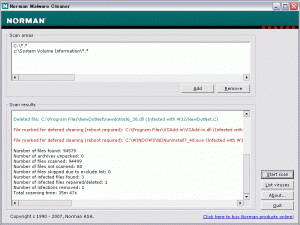
Norman Malware Cleaner - новая версия программы для поиска и удаления вредоносных приложений. Norman Malware Cleaner имеет обширную базу данных вирусных записей, которая включает различные варианты опасных программ семейства Blaster, Mydoom, Mytob, Netsky, Rootkit, Sasser и многих других. Утилита может останавливать обнаруженные вредоносные процессы в оперативной памяти, удалять файлы вирусов с жесткого диска, включая компоненты ActiveX и вспомогательные модули браузеров, исправлять измененные ключи реестра, а также удалять ссылки на запуск вирусов при открытии связанных с ними обычных файлов. Кроме того, возможен поиск и удаление имеющихся в системе скрытых модулей (руткитов). Присутствует режим работы из командной строки.
Norman Malware Cleaner is a Norman program that can be used to detect and remove specific malicious software (malware).
Note that it should not be used as a substitute for running normal proactive antivirus protection, but rather as a reactive tool to handle systems that are already infected.
By downloading and running Norman Malware Cleaner it will clean an infected system completely:
- kill running processes that are infcted
- remove infections from disk (including ActiveX components and browser helper objects)
- reveal and remove rootkits
- restore correct registry values
- remove references created by malware in hosts file
- remove windows firewall rules for malicious programs
Note
To give Norman Malware Cleaner the best working conditions possible, we recommend that you start the computer in Safe mode before running the program.
To do this, tap the F8 key on your keyboard during startup, before Windows starts, and select Safe mode from the menu that appears.
Pressing the F8 key at just the right time may be a little difficult (after the firmware POST process completes, but before Windows displays graphical output). If the F8 method does not work, repeat the procedure, but press the F8 key more quickly, or press it several times.
On some (older) computers, the F8 key method may not work. In these Windows versions you may also configure your computer to start in Safe mode through the System Configuration Utility (msconfig).
9 мая 2009 Добавил: Hengmen Просмотров: 625 Комментарии: 0
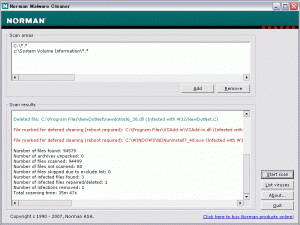
Norman Malware Cleaner - новая версия программы для поиска и удаления вредоносных приложений. Norman Malware Cleaner имеет обширную базу данных вирусных записей, которая включает различные варианты опасных программ семейства Blaster, Mydoom, Mytob, Netsky, Rootkit, Sasser и многих других. Утилита может останавливать обнаруженные вредоносные процессы в оперативной памяти, удалять файлы вирусов с жесткого диска, включая компоненты ActiveX и вспомогательные модули браузеров, исправлять измененные ключи реестра, а также удалять ссылки на запуск вирусов при открытии связанных с ними обычных файлов. Кроме того, возможен поиск и удаление имеющихся в системе скрытых модулей (руткитов). Присутствует режим работы из командной строки.
Norman Malware Cleaner is a Norman program that can be used to detect and remove specific malicious software (malware).
Note that it should not be used as a substitute for running normal proactive antivirus protection, but rather as a reactive tool to handle systems that are already infected.
By downloading and running Norman Malware Cleaner it will clean an infected system completely:
- kill running processes that are infcted
- remove infections from disk (including ActiveX components and browser helper objects)
- reveal and remove rootkits
- restore correct registry values
- remove references created by malware in hosts file
- remove windows firewall rules for malicious programs
Note
To give Norman Malware Cleaner the best working conditions possible, we recommend that you start the computer in Safe mode before running the program.
To do this, tap the F8 key on your keyboard during startup, before Windows starts, and select Safe mode from the menu that appears.
Pressing the F8 key at just the right time may be a little difficult (after the firmware POST process completes, but before Windows displays graphical output). If the F8 method does not work, repeat the procedure, but press the F8 key more quickly, or press it several times.
On some (older) computers, the F8 key method may not work. In these Windows versions you may also configure your computer to start in Safe mode through the System Configuration Utility (msconfig).
Размер: 37.0 Mb


Уважаемый посетитель вы вошли на сайт как незарегистрированный пользователь. Мы рекомендуем вам зарегистрироваться либо войти на сайт под своим именем.
Похожие новости
Информация
 |
Посетители, находящиеся в группе Гости, не могут оставлять комментарии к данной публикации. |
Календарь ↓
| « Декабрь 2025 » | ||||||
|---|---|---|---|---|---|---|
| Пн | Вт | Ср | Чт | Пт | Сб | Вс |
| 1 | 2 | 3 | 4 | 5 | 6 | 7 |
| 8 | 9 | 10 | 11 | 12 | 13 | 14 |
| 15 | 16 | 17 | 18 | 19 | 20 | 21 |
| 22 | 23 | 24 | 25 | 26 | 27 | 28 |
| 29 | 30 | 31 | ||||
Архив сайта ↓
Декабрь 2024 (5)
Ноябрь 2024 (31)
Сентябрь 2023 (1)
Сентябрь 2021 (9)
Май 2021 (3)
Апрель 2021 (1)
Друзья ↓
» Порно видео онлайн
» Ведьмак смотреть онлайн
» Сокол и Зимний Солдат смотреть
» Фильмы и сериалы онлайн
»
»
» Скачать Warcraft 3
»
Обмен ссылками закрыт!

